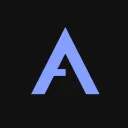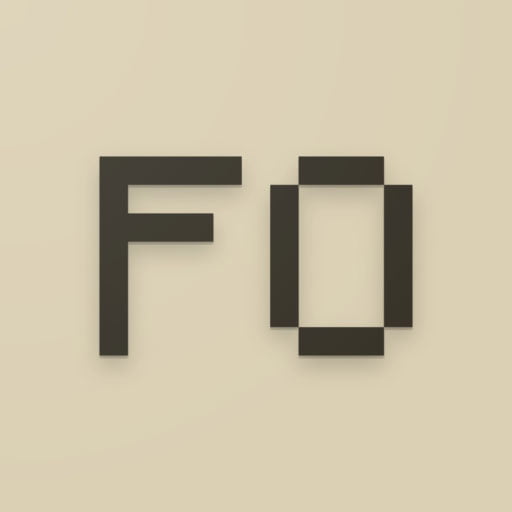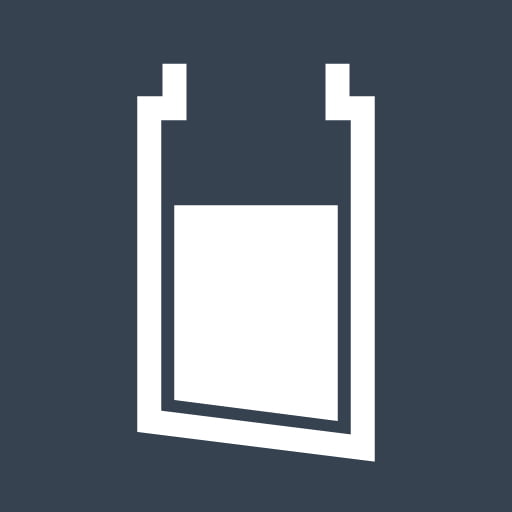Description
Complementary Shaders is a shaderpack for Minecraft: Java Edition that is known for its beautiful visuals and high level of performance. It is based on BSL Shaders, but it has been modified to improve the performance and add some new features.
Features of Complementary Shaders
- Realtime shadows: Complementary Shaders casts realtime shadows from all light sources, including the sun, torches, and campfires. This gives your Minecraft world a more realistic and immersive look.
- Volumetric light: Volumetric light is a technique that simulates the way light scatters and interacts with the atmosphere. This can create a variety of effects, such as fog, haze, and god rays.
- Ambient occlusion: Ambient occlusion is a technique that simulates the way light is blocked by objects in the environment. This can create a more realistic sense of depth and shadows.
- Bloom: Bloom is an effect that adds a soft, hazy glow to bright areas. This can make your Minecraft world look more atmospheric and dreamlike.
- Customizable clouds and water: Complementary Shaders allows you to customize the look of the clouds and water in your Minecraft world. You can change the color, opacity, and level of detail of the clouds, and you can also change the way the water reflects light.
- Built-in anti-aliasing: Complementary Shaders includes built-in anti-aliasing, which can help to reduce jagged edges and make your Minecraft world look smoother.
- Performance: Complementary Shaders is designed to be as efficient as possible, so you can enjoy its beautiful visuals without sacrificing performance.
How to install Complementary Shaders
To install Complementary Shaders, you will need to download the following:
- Minecraft: Java Edition
- OptiFine
- Complementary Shaders
Once you have downloaded all of the required files, follow these steps to install Complementary Shaders:
- Open the Minecraft launcher and click on the “Mods” tab.
- Click on the “+” button and select the OptiFine file that you downloaded.
- Click on the “+” button again and select the Complementary Shaders file that you downloaded.
- Click on the “Play” button to start Minecraft with Complementary Shaders installed.
How to configure Complementary Shaders
Once you have installed Complementary Shaders, you can configure it to your liking. To do this, open the Minecraft settings and select the “Shaders” tab.
The Complementary Shaders settings menu is divided into several sections:
- General: This section contains general settings for Complementary Shaders, such as the brightness, contrast, and saturation.
- Lighting: This section contains settings for the lighting effects in Complementary Shaders, such as the shadows, volumetric light, and ambient occlusion.
- Clouds: This section contains settings for the clouds in Complementary Shaders, such as the color, opacity, and level of detail.
- Water: This section contains settings for the water in Complementary Shaders, such as the color, opacity, and level of detail.
- Anti-aliasing: This section contains settings for the anti-aliasing in Complementary Shaders.
You can experiment with the different settings to find the combination that you like best.
Conclusion
Complementary Shaders is a beautiful and performant shaderpack that can greatly improve the visuals of your Minecraft world. It is easy to install and configure, and it is compatible with many other mods. If you are looking for a way to make your Minecraft world look more realistic and immersive, then Complementary Shaders is a great option.
Here are some additional tips for using Complementary Shaders:
- For the best performance, use a high-end graphics card.
- If you are experiencing lag, try reducing the quality of the shadows or the volumetric light.
- You can use the Complementary Shaders config file to customize the settings even further.
- There are many tutorials and resources available online that can help you learn more about Complementary Shaders.