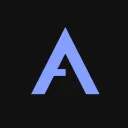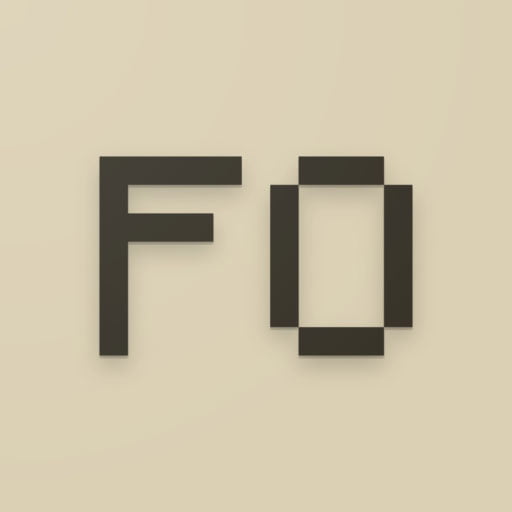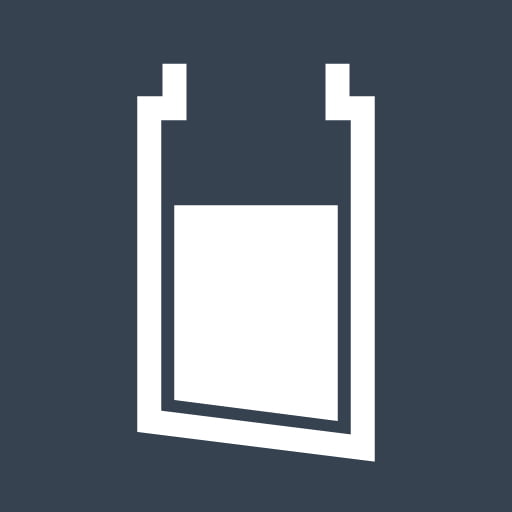Minecraft PE 1.21.101 → 1.21 Apk (64bit, 32bit) MCPE Pocket Edition
1.21.101, 1.21.100, 1.21, 1.20.81, 1.20
Description
Minecraft Pocket Edition (MCPE), now known as Minecraft: Bedrock Edition, has become a cornerstone of mobile gaming, allowing players to experience the iconic sandbox universe on Android devices. With over 200 million copies sold across platforms, Minecraft’s mobile version delivers the same creative freedom, survival challenges, and multiplayer thrills as its PC and console counterparts. However, downloading and installing the Minecraft APK for Android involves nuances—especially when choosing between 64bit and 32bit versions—that can impact performance, compatibility, and gameplay.
This in-depth guide covers everything you need to know about acquiring, installing, and optimizing Minecraft PE for Android. From understanding architectural differences to troubleshooting crashes and maximizing frame rates, we’ll explore the technical and practical aspects of the APK to ensure a seamless experience. Whether you’re sideloading to bypass regional restrictions, testing beta features, or reviving an older device, this 3000-word resource is your definitive manual for mastering Minecraft PE on Android.
What Is Minecraft Pocket Edition (MCPE)?
Minecraft Pocket Edition launched in 2011 as a mobile-optimized version of Mojang’s sandbox phenomenon. Initially limited to creative mode, it evolved into Minecraft: Bedrock Edition—a unified platform supporting cross-play across mobile, consoles, and Windows 10. Today, MCPE includes nearly all features from the Java Edition, such as:
- Survival Mode: Mine resources, craft tools, and battle mobs like Creepers and Endermen.
- Creative Mode: Unlimited blocks and flight for unrestricted building.
- Realms & Servers: Join public multiplayer worlds or create private Realms.
- Marketplace: Download maps, skins, and texture packs from creators.
- Add-Ons & Mods: Customize gameplay with behavior packs and shaders.
The Android APK allows installation outside the Google Play Store, ideal for accessing beta builds, older versions, or devices unsupported by the Store.
64-bit vs. 32-bit Minecraft PE: A Detailed Comparison
Android devices use either 64-bit or 32-bit architectures, which determine how apps utilize hardware. Choosing the right APK version ensures stability and performance.
64bit Minecraft PE
- Supported Devices: Modern smartphones/tablets (2018+) with chips like Snapdragon 845, Exynos 9810, or Tensor G1.
- Advantages:
- Enhanced Performance: Utilizes modern CPUs for faster rendering and physics calculations.
- Higher Memory Limits: Supports RAM-heavy mods and 16+ chunk render distances.
- Future-Proofing: Google mandates 64-bit app support for new Play Store submissions.
- Drawbacks:
- Incompatible with older devices (pre-2015).
32bit Minecraft PE
- Supported Devices: Legacy hardware (e.g., Samsung Galaxy S5, Huawei P8 Lite) with 32-bit processors.
- Advantages:
- Broader Compatibility: Runs on Android 5.0 (Lollipop) and above.
- Lower Resource Usage: Ideal for devices with ≤3GB RAM.
- Drawbacks:
- Limited to simpler builds and shorter render distances.
- No official support for future updates beyond 2025.
How to Check Your Device’s Architecture:
- Install Device Info HW (Play Store).
- Navigate to the System tab.
- Look for “Kernel Architecture”:
- aarch64/arm64 = 64-bit.
- armeabi/armeabi-v7a = 32-bit.
How to Safely Download Minecraft PE APK for Android
While the Play Store is the safest source, third-party APKs are necessary for beta access or legacy versions. Follow these steps to avoid malware:
Step 1: Select a Trusted APK Source
- APKMirror: The gold standard for verified APKs, with SHA-256 checksums and vetted uploaders.
- Mojang’s Official Beta Program: Access pre-release builds via Minecraft’s website (requires sign-up).
- Community Repositories: Trusted modding forums like MCPEDL or Planet Minecraft.
Red Flags to Avoid:
- Sites offering “free premium accounts” or “unlocked features.”
- APKs smaller than 100MB (likely incomplete or fake).
- Pop-up ads urging immediate downloads.
Step 2: Download the Correct APK Version
- For 64-bit devices, search for “Minecraft PE 64-bit APK [version].”
- For 32-bit devices, use “Minecraft PE 32-bit APK [version].”
- Match the APK version to your needs:
- Stable Releases: v1.20.15, v1.19.70.
- Beta Builds: Check Mojang’s announcements for experimental features.
Step 3: Verify APK Integrity
- Use VirusTotal to scan the file for malware.
- Compare the APK’s SHA-256 hash with the developer’s official release (if available).
Step-by-Step Installation Guide for Minecraft PE APK
Follow these instructions to install the APK without errors:
1. Enable Installation from Unknown Sources
- Android 8.0+: Go to Settings > Apps > Special App Access > Install Unknown Apps.
- Older Versions: Navigate to Settings > Security > Unknown Sources.
- Grant permission to your browser (e.g., Chrome) or file manager (e.g., Files by Google).
2. Install the Minecraft APK
- Locate the downloaded file in your Downloads folder.
- Tap the APK and select “Install.”
- Wait 1–3 minutes for installation.
Common Installation Errors & Fixes:
- “App Not Installed”:
- Free up storage space (≥500MB required).
- Re-download the APK (file may be corrupted).
- “Package Invalid”:
- Download a compatible version (e.g., 64-bit for 64-bit devices).
3. Launch and Configure Minecraft PE
- Open the game and sign in with a Microsoft/Xbox account to access Realms and Marketplace.
- Adjust settings under Video, Audio, and Controls for optimal performance.
Optimizing Minecraft PE Performance on Android
Maximize FPS and minimize lag with these advanced tweaks:
Graphics Settings Breakdown
- Render Distance: 6–8 chunks (low-end devices), 12–16 chunks (flagship devices).
- Graphics Quality: “Fancy” for shadows/water effects; “Fast” for smoother FPS.
- Entity Shadows: Disable to reduce GPU strain.
- Particle Density: Set to “Minimal” in resource-heavy areas (e.g., Nether).
Device-Level Optimizations
- Enable Performance Mode:
- Samsung: Game Booster (Settings > Advanced Features).
- Xiaomi: Game Turbo (Security app > Game Speed Booster).
- Update GPU Drivers: Check OEM websites for Adreno or Mali driver updates.
- Use Lite Launchers: Apps like BlockLauncher reduce RAM usage.
Third-Party Tools
- GFX Tool for MCPE: Override resolution and enable Vulkan API for Snapdragon devices.
- Greenify: Hibernate background apps to free up RAM.
Troubleshooting Common Minecraft PE Issues
1. Game Crashes on Startup
- Causes:
- Outdated OS or graphics drivers.
- Conflicting mods/texture packs.
- Solutions:
- Update Android to the latest version.
- Boot in Safe Mode (hold power button > “Safe Mode”) to disable mods.
2. Multiplayer Connection Failures
- Causes:
- Firewall blocking Minecraft’s ports (19132-19135 UDP).
- Server running an incompatible version.
- Solutions:
- Whitelist Minecraft in your router’s firewall.
- Use a VPN to bypass ISP restrictions.
3. Save File Corruption
- Causes:
- Sudden app termination or device shutdown.
- Third-party mods altering world data.
- Solutions:
- Regularly back up the /games/com.mojang folder.
- Use Minecraft World Recovery Tool (third-party app).
Advanced Features: Add-Ons, Mods, and Custom Servers
Unlock Minecraft PE’s full potential with these tools:
Installing Add-Ons
- Download behavior/texture packs from MCPEDL or Bedrocktweaks.
- Place files in /games/com.mojang/behavior_packs or resource_packs.
- Activate them in-game under Settings > Global Resources.
Top Mods for MCPE
- Too Many Items (TMI): Spawn any block/item in survival mode.
- Zombie Apocalypse: Overhaul mob behavior for intense survival challenges.
- Ray Tracing Shaders: Requires Snapdragon 865+ for realistic lighting.
Joining Custom Servers
- Navigate to Play > Servers.
- Add IPs like:
- The Hive (geo.hivebedrock.network): Minigames.
- Mineplex (play.mineplex.com): Parkour and PvP.
FAQs About Minecraft PE APK
Q: Is using the APK legal if I own the Play Store version?
A: Yes, but distributing or using cracked APKs violates Mojang’s EULA.
Q: Can I sync progress between APK and Play Store versions?
A: Yes—sign in with the same Microsoft account to sync worlds and purchases.
Q: Why does the APK version run better than the Play Store’s?
A: Older APKs may lack DRM, reducing overhead on low-end devices.
Q: How to update a sideloaded APK?
A: Manually download the new version and install it over the old one.
Security Best Practices for APK Users
- Avoid Phishing Sites: Check URLs for HTTPS and official branding.
- Use Sandboxing: Install APKs in isolated environments like Shelter (FOSS app).
- Monitor Permissions: Revoke unnecessary access (e.g., contacts, SMS).
Minecraft PE for Android democratizes the sandbox experience, letting you build, explore, and survive on budget phones or flagship tablets. By selecting the right 64-bit or 32-bit APK, optimizing settings, and leveraging mods, you can tailor the game to your device’s capabilities. Always prioritize security by downloading from trusted sources, and support Mojang by purchasing the official version if possible.
With this guide, you’re equipped to conquer the Overworld, Nether, and End—anytime, anywhere. Now, grab your APK, rally friends, and let creativity reign!