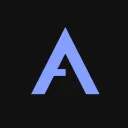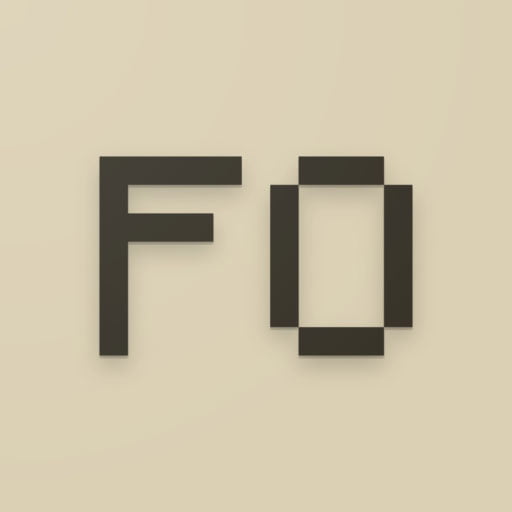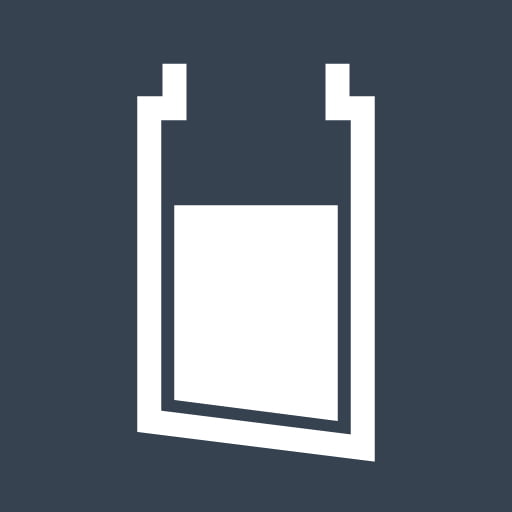Description
Sildurs shaders are a popular choice for Minecraft players who want to improve the visual look of their game. They offer a variety of features, including:
- Dynamic lighting
- Realistic shadows
- Enhanced water reflections
- Atmospheric effects
- Anti-aliasing
Sildur’s shaders are available in a variety of versions, each with different performance requirements. The most demanding version is Sildur’s Vibrant Shaders Extreme, which requires a high-end PC. The least demanding version is Sildur’s Enhanced Default, which can be used on even low-end PCs.
To install Sildur’s shaders, you will need to download the shader pack from the Bobbacraft website. Once you have downloaded the shader pack, you will need to extract the files to a folder called shaderpacks in your Minecraft directory.
To enable Sildur’s shaders in Minecraft, you will need to open the Minecraft launcher and click on the “Options” tab. Then, select the “Video Settings” tab and scroll down to the “Shaders” section. Click on the “Open Shaders Folder” button and select the shader pack that you want to use.
Once you have enabled Sildur’s shaders, you will need to restart Minecraft. When you start the game back up, you will see that the visual look of the game has been significantly improved.
The different versions of Sildurs shaders
Sildur’s shaders are available in 8 different versions, each with different performance requirements and visual effects. The versions are:
- Sildur’s Vibrant Shaders Extreme: This is the most demanding version of Sildur’s shaders. It offers the most realistic lighting and shadows, as well as enhanced water reflections and atmospheric effects. This version requires a high-end PC with at least 8GB of RAM and a dedicated graphics card.
- Sildur’s Vibrant Shaders Lite: This is a less demanding version of Sildur’s Vibrant Shaders. It still offers realistic lighting and shadows, but the water reflections and atmospheric effects are not as enhanced. This version can be used on mid-range PCs with 4GB of RAM and a dedicated graphics card.
- Sildur’s Vibrant Shaders Medium: This version is a good balance between performance and visual effects. It offers realistic lighting and shadows, with some enhancements to the water reflections and atmospheric effects. This version can be used on most PCs.
- Sildur’s Vibrant Shaders Low: This is the least demanding version of Sildur’s Vibrant Shaders. It offers a subtle improvement to the visual look of Minecraft, without sacrificing performance. This version can be used on low-end PCs with 2GB of RAM and integrated graphics.
- Sildur’s Enhanced Default: This version is a faithful recreation of the default Minecraft look, with some enhancements to the lighting and shadows. This version can be used on all PCs.
- Sildur’s Enhanced Default Lite: This is a less demanding version of Sildur’s Enhanced Default. It still offers a faithful recreation of the default Minecraft look, but the lighting and shadows are not as enhanced. This version can be used on low-end PCs.
- Sildur’s Enhanced Default Low: This is the least demanding version of Sildur’s Enhanced Default. It offers a subtle improvement to the default Minecraft look, without sacrificing performance. This version can be used on very low-end PCs.
- Sildur’s SEUS Shaders: This is a more realistic version of Sildur’s shaders. It offers more accurate lighting and shadows, as well as more enhanced water reflections and atmospheric effects. This version requires a high-end PC with at least 8GB of RAM and a dedicated graphics card.
Which version of Sildurs shaders should you use?
The best version of Sildur’s shaders for you will depend on your PC’s specifications and your desired visual experience. If you have a high-end PC and want the most realistic look possible, then Sildur’s Vibrant Shaders Extreme is the best option. If you have a mid-range or low-end PC, then Sildur’s Vibrant Shaders Lite, Sildur’s Vibrant Shaders Medium, or Sildur’s Enhanced Default are better choices.
If you are not sure which version to use, you can start with Sildur’s Enhanced Default and then experiment with the other versions to see which one you like best.
How to use Sildurs shaders
- Download the shader pack from the Bobbacraft website.
- Extract the files to a folder called
shaderpacksin your Minecraft directory. - Open the Minecraft launcher and click on the “Options” tab.
- Select the “Video Settings” tab and scroll down to the “Shaders” section.
- Click on the “Open Shaders Folder” button and select the shader pack that you want to use.
- Click on the “Done” button.
- Restart Minecraft.
Once you have restarted Minecraft, you will see that the visual look of the game has been significantly improved.
Tips for using Sildur’s shaders
- Make sure that your PC meets the minimum requirements for the version of Sildur’s shaders that you want to use.
- Experiment with different settings to find the look that you like best.
- Use a shaderpack manager to make it easier to install and manage shaderpacks.
- If you are having performance issues, try reducing the quality of the shaders or disabling some of the features.
With a little experimentation, you can use Sildur’s shaders to create a Minecraft world that looks stunning.
Here are some additional tips for using Sildur’s shaders:
- If you are using a low-end PC, you may want to disable some of the more demanding features of the shaders, such as shadows and water reflections.
- You can also reduce the quality of the shaders to improve performance.
- If you are having trouble getting Sildur’s shaders to work, you can try using a shaderpack manager. A shaderpack manager is a tool that makes it easier to install and manage shaderpacks.
I hope this helps!